Device Properties and Features
Devices can be added and removed in the Device Hub.
Each of the hardware devices supported with Fusion has a number of properties or features. These are the control parameters of the device, which are set and adjusted to control the variables of an imaging experiment. Examples include the X,Y and Z position of the specimen in the microscope field of view, the pinhole size in the confocal scanner, the microscope objective selection or emission port, the magnification in the camera tube, the laser excitation wavelength and power level. These features may be changed more or less frequently, and sometimes are only used to initially configure the device as part of the system setup. Recognizing this and wishing to avoid visual clutter, Fusion can allocate properties to different states or panels of the user interface.
The allocation of properties is handled from the Imaging Mode Panel, accessed from the Channel Manager tab by clicking the Imaging Mode button as shown below.

When you enter the imaging mode tab, you see the Assign Feature location control:
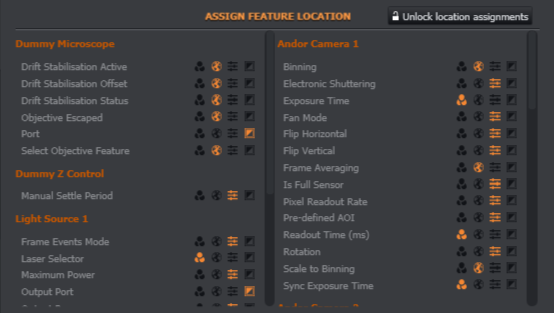
All features for all devices that you have connected are presented here along with their assignments. To reassign a feature, you must click Unlock location assignments and then click on one of the icons shown next to the feature. Features are grouped in columns by device and also by their location in the imaging light path, with illumination settings on the left and detection settings on the right of the divider.
Note there is also a scroll bar if needed for the left and/or right columns.
To assign a feature to one of the user interface panels, click on one of the four icons:
