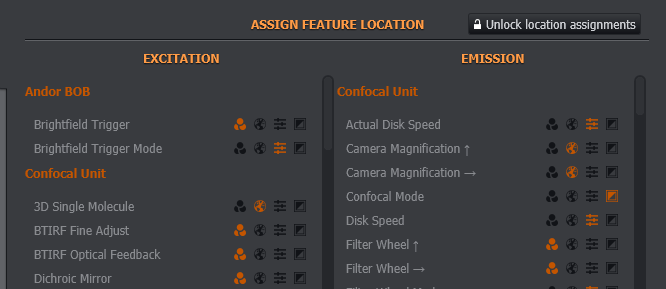Imaging Mode and Feature Locations
Imaging Mode Manager Panel
A custom imaging mode can be created, or an existing mode can be edited from the Imaging Mode Manager Panel. To edit an imaging mode click Edit Settings. Modify the settings as required and then click Save changes once complete, or Discard changes to keep the previous values.
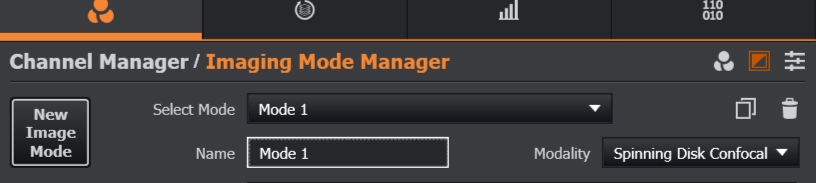
New Image Mode: Add a new imaging mode.
Select Mode: Select an existing mode from the drop-down list.
Name: Enter a name for the current imaging mode.
Modality: Select a modality associated with the new imaging mode. This is used by the Deconvolutionplugin. Possible Modalities to choose from are:
Spinning Disk Confocal
Widefield
Brightfield
TIRL
Unknown Modality
Photostimulation
Description: (Optional) Enter a description for the new imaging mode.
Imaging Mode Settings
Each imaging mode defined relates to a confocal mode available on the Dragonfly system. Imaging modes currently available are:
Confocal 40 µm - Confocal imaging: confocal microscope with 40 µm pinhole size
Confocal 25 µm - Confocal imaging: confocal microscope with 25 µm pinhole size
Widefield - Widefield imaging
TIRF - Single mode TIRF
BTIRF 60 - Andor Borealis TIRF mode with the 60X objective
BTIRF 100 - Andor Borealis TIRF mode with the 100X objective
View, or edit the features assigned to the Imaging Mode. These will typically be light path features, such as the microscope port, output port of the light source.
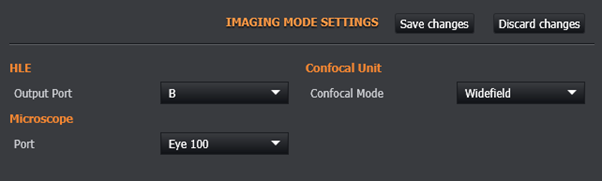
Assign Feature Location
Assign features for the selected imaging mode to Channel, Global, Advanced or Imaging Mode panels. Icons are highlighted if the feature is assigned to that panel. Features must be unlocked using the Unlock location assignments button to enable changes to be made.
Feature locations are specific to each image mode. This enables certain features, for example TIRF settings, to be shown only when using that Image Mode.