Device Hub
Device Hub
When first starting Fusion you will need to add Supported Devices using the Device Hubso they become active. On installation the application will automatically start up in the Device Hub to prompt you to add the devices for your system.
Before some devices can be found by the Device Hub, they may need to be configured in their own software first.
Please check the Devices section for specific instructions for each device.
Navigate to the Device Hub Active Devices
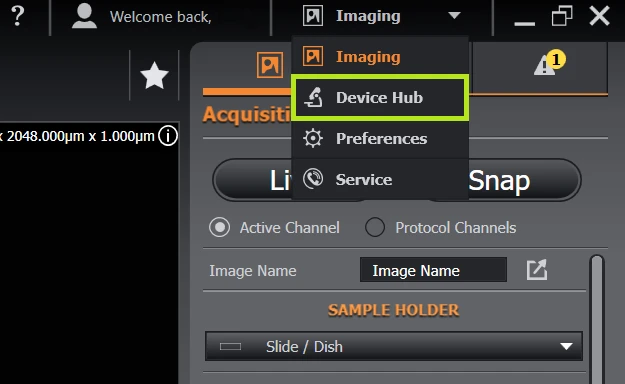
Click Find All Devices in the Supported Devices list
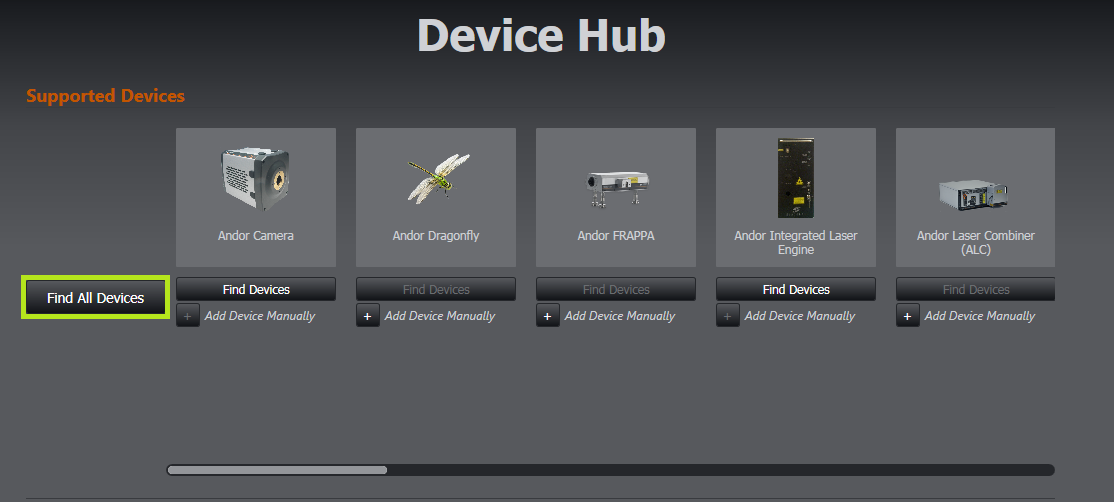
3. The detected devices are now automatically added and appear in the Active Devices list.
Note a green icon indicates the device is active.
A tick symbol indicates the default device (e.g. in the case there is more than one device in the same category).
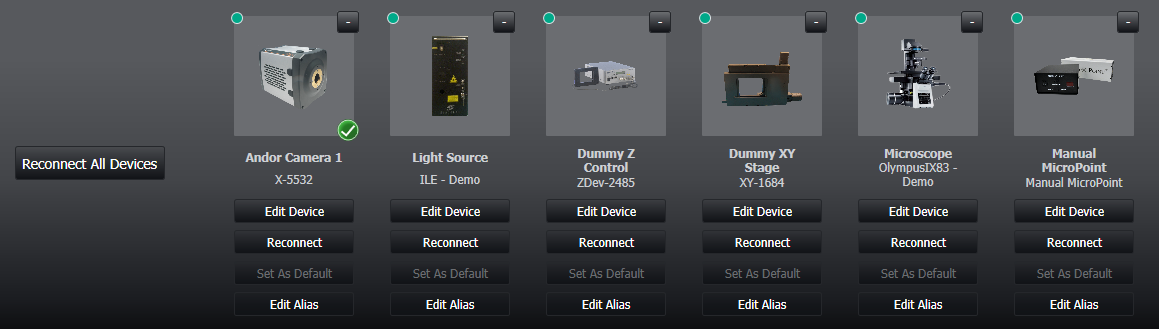
Hovering over an item will display additonal relevant device information including but not limited to pixel size & firmware versions.
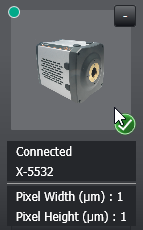
Edit Device
Edit the configuration of an active device
Reconnect
Attempt to reconnect a device that does not appear connected.
Set as Default
In the case that there is more than one of a device in the same category, use this option to set the device you want to set as the default device.
Edit Alias
Rename the name displayed for the device.
To view a video tutorial on this topic, please click Configuring a device.mp4.
ILE Port Configuration
The ILE is available in a range of configurations (e.g. ILE-400, ILE-700 and ILE-800) and for multiple modes (e.g. Confocal, TIRF and FRAPPA) which will have specific output port configurations. Each ILE device will have a .desc file associated with it that specifies which physical port of the ILE this is and what these ports are to be named in Fusion.
File location: The .desc files are located in the Fusion Global config directory. There should be a file for each ILE device in the format <device name>.desc
Naming the ports
If you open the file in Notepad, you should see a section at the bottom that allows you to specify the name for each of the ports. It will look something like the examples below:
OutputPort[0]=Confocal, 1
OutputPort[1]=TIRF, 2
OutputPort[2]=FRAPPA, 3
Where:
OutputPort[0] refers to the feature in Fusion
Confocal/TIRF/Frappa etc. refers to the name of the port. This can be renamed to anything you want
1,2,3 etc. refers to the actual port on the device
Once you edit and save this file, either restart Fusion or reconnect the device and it will pick up the new port names.