Creating a Montage
See also Stitching for details on stitching montage images.
Montage
A series of images can be acquired with each adjacent image overlapping slightly with neighbouring images, allowing a single montage image to be created from the series of smaller images. These can be stitched together so that small variations in position can be corrected and along with the uniform illumination of the Dragonfly, a single seamless image can be obtained without visible joins. This can be very useful for capturing high resolution images of samples that are much larger than can be acquired from a single field of view. An image montage can be added to a Time Series or a Z-stack Protocol.
There are two ways to define a Montage:
Perimeter: lets the outer limits of the sample be defined. This can be suitable for irregular shaped, or elongated samples.
Tiles: set a number of image tiles around a central point of interest. Useful for samples with a more uniform dimensions.

The following Option is available in both modes:
Overlap - How much each will overlap its neighbours. Default = 10%. This provides information to enable image stitching. For samples that have low levels of image structure and may be difficult for stitching this value could be increased.
Defining by Tiles
In this mode, the size of the montage is defined by the number of tiles. A tile corresponds to the size of the image seen by the camera (full array or cropped to a selected region of interest) and magnification being used.
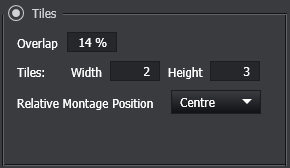
Width/Height - Define the size of the montage as the number of overlapping tiles.
Relative Montage Position - The position of the montage relative to the current position. For example, when going Live, the sample can be seen and the current location will be taken as the centre of the montage in the screen above.
Defining by Perimeter (with Irregular Montage)
In this mode, the size and shape of the montage is defined by drawing a perimeter on the display via the '+' button on the specification. All of the area within the defined perimeter should be captured when subsequently running the protocol.
If only a single point is added, then a single field/position shall be acquired. If 2 points are defined, then all fields/positions that fall within the line connecting the 2 points shall be acquired.
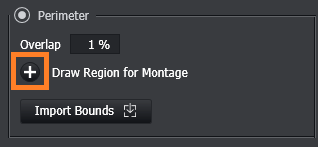
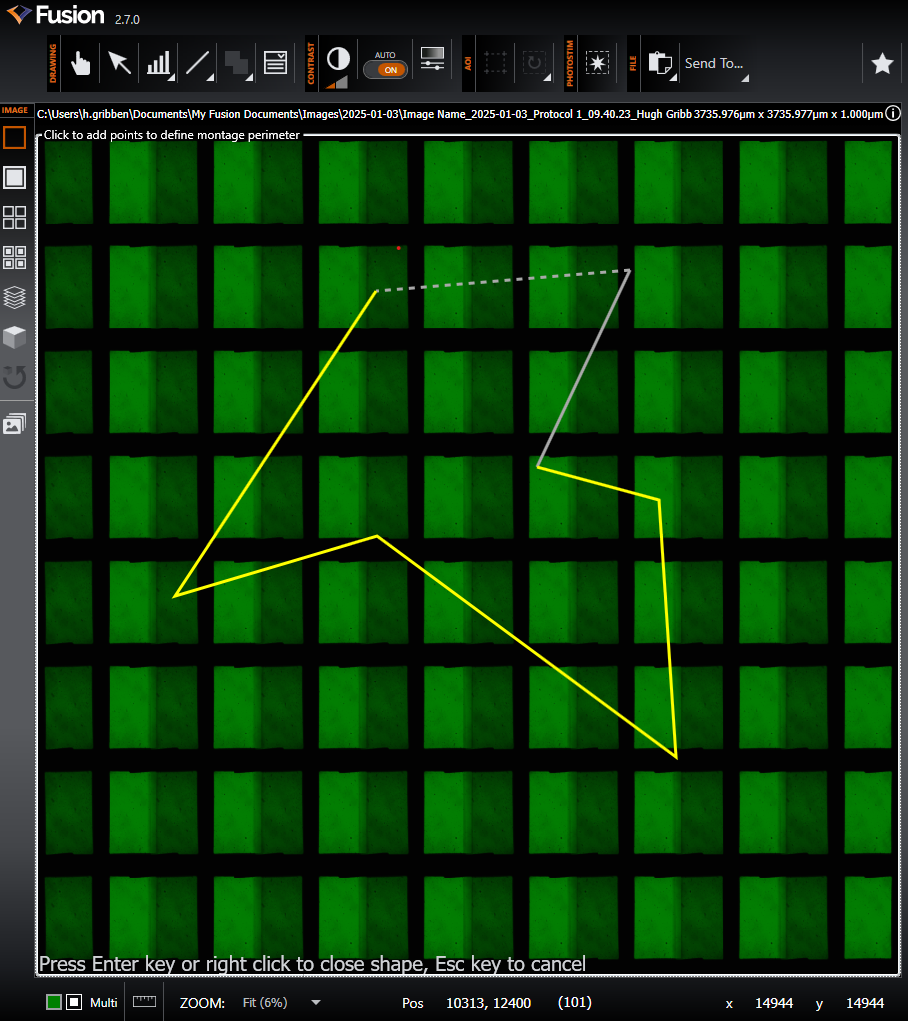
Once the perimeter has been defined, the number of positions to be captured will be calculated and displayed for the protocol
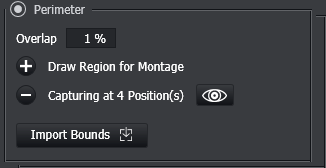
The currently set perimeter can be removed by hitting the '-' button:
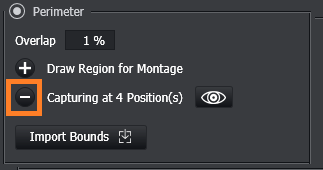
Preview Perimeter - Once you have defined a Montage region the Preview Perimeter button becomes active.
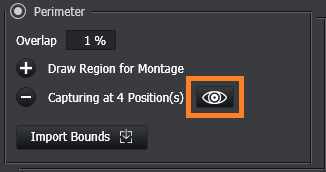
Once this button is clicked a preview of the Perimeter will be drawn in the viewer. This also displays each of the tiles required.
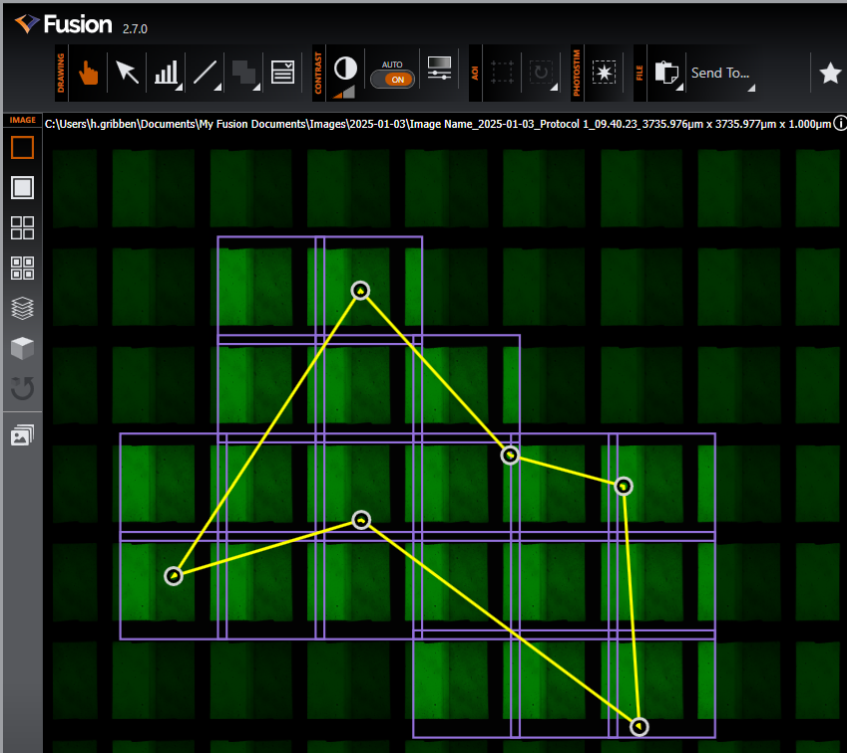
Note: The Perimeter can be modified using the perimeter handles, and the tiles to be acquired based on the current perimeter are shown in purple (note the 10% overlap in the tiles in the shown example)
Click again to hide the Perimeter Preview.
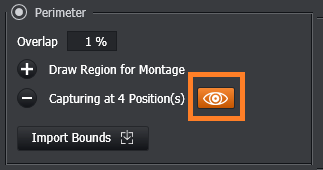
Defining by Perimeter (without Irregular Montage)
If an Irregular Montage license is not found, then the perimeter functionality shall default to allow the user to specify a 'regular' montage by perimeter.
In this mode, the size of the montage is defined by adding two or more fields to the list, similar to the operation of Creating a Multi-Position Protocol .
Navigate using any of the specimen navigation functionality (Specimen Navigation ) to the edge of the sample and click the + button, shown below, to add two or more fields.
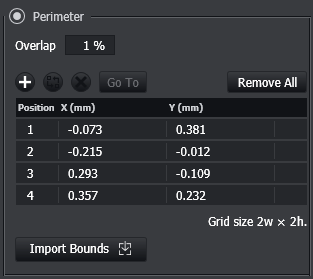
Note - the image axes in Fusion and Imaris originate from the lower left corner. As a result, when opened in other software, the montage order may be different to that shown here. See also Image Toolsfor a description of this.
Non-sparse images (i.e. those containing a regular grid of fields) acquired using Montage can be stitched after acquisition using TeraStitcher.
Alternatively, stitching can also be done in a variety of 3rd party software - for example, XUVTools and FIJI's Grid/Collection stitching plugin. Please refer to those software packages for instructions on how to combine the images into a complete montage.
Video Tutorials can be found here: Irregular Montage