Creating a Finite Burst Protocol
Finite Burst provides maximum speed:
Select Finite burst from the protocol Type drop-down box.
The Time Repeat options menu appears:
Select between a specified number of Repeats, or Duration.

The Finite Burst Protocol allows additional camera settings to be applied when capturing data. The most important of which is Overlap. This setting is usually located in the Advanced settings. See also the Channel Manager section for more details.
Maximum speed with an EMCCD camera and a Dragonfly confocal system
The screenshot below shows the Channel and Global variables that are relevant for achieving the highest speed, whilst maintaining high image quality, on a Dragonfly system with an EMCCD (iXon) camera.
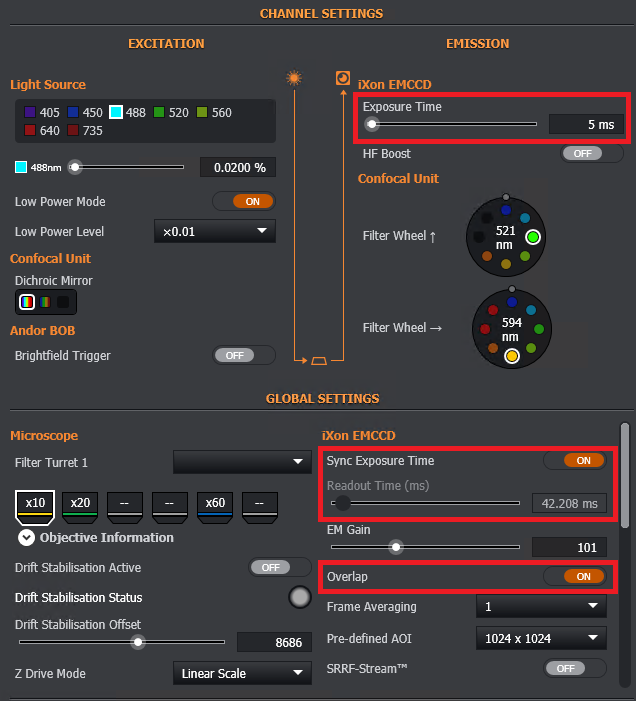
Sync Exposure Time - this should be enabled, resulting in the specified exposure time being a multiple of 2.5 ms to ensure that complete image scanning takes place.
2.5 ms is the minimum time for a complete scan.
5 ms is recommended for the highest speed whilst maintaining image quality.
10 ms is recommended for high speed and the highest image quality.
An example of an image artefact (scan line) that may appear if Sync Exposure Time is not enabled is shown below.

Readout Time
This is the minimum time required by the camera to capture an image. When Overlap is enabled, it represents the minimum exposure time. The Readout Time can be reduced by increasing the Binning and / or decreasing the size of the image. See the Channel Manager section for the Advanced settings and the Setting an AOIsection for more details.
Overlap
By default, Overlap is OFF. When this is enabled, the Finite Burst Protocol will execute at the highest speed, limited only by the Readout Time or Exposure Time (whichever is greater) and the data storage rate of the Root directory.
See also iXon EMCCD Camera Settingsfor more details.
See also File Manager section and ensure that Compression is disabled if maximum speed is desired.
Maximum speed with an sCMOS camera and a Dragonfly confocal system
Sync Exposure Time - this should be enabled, resulting in the specified exposure time being a multiple of 2.5 ms to ensure that complete image scanning takes place.
2.5 ms is the minimum time for a complete scan.
5 ms is recommended for the highest speed whilst maintaining image quality.
10 ms is recommended for high speed and the highest image quality.
The screenshot below shows the Global variable, Acquisition Mode, that is relevant for achieving the highest speed, whilst maintaining high image quality, on Dragonfly system with an sCMOS (Zyla or Neo) camera. In this case, High Speed should be used.
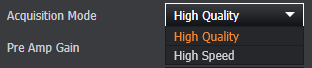
Acquisition Mode
This option toggles the camera between two different modes. High Speed should be selected for maximum speed with a Finite Burst Protocol. See also Zyla and ZL41 Cell sCMOS Camera Settings.
See also File Manager section and ensure that Compression is disabled if maximum speed is desired.
Z-Scan Settings
The Finite Burst Protocol type may include a user specified Z Scan. Here, a finite burst is obtained at each position defined within the Z Scan.
See Creating a Z Scan Protocol for details on how the Z Scan can be defined.
With Finite Burst, the Z Scan option can be enabled and disabled.
The output at each Z position may be saved to a separate file (in this case the suffix '_Z' shall be appended to each file). This is the default option, and may be changed by setting the 'Combine Z Steps Into a Single File' option to ON.
Note also, that for Finite Burst protocols Z Scan Acquisition order is static as channels must be linked.
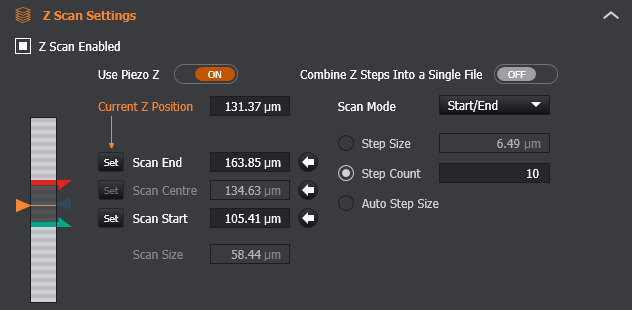
Drift Stabilisation
If Drift Stabilisation is available and activated at the start of a Finite Burst with Z Scan, the stabilisation shall be activated during the finite burst at each Z position to reduce drift while acquiring.
Drift Stabilisation is highly recommended when acquiring a Finite Burst with Z Scan. It shall be automatically activated for this protocol type when 'Z Scan Enabled' has been selected.
See Drift Stabilisation for more detail.
