Snapping a Multi-Channel Image
Snapping a single channel has been shown in Snapping a Single Channel Image. If a multi-channel has already been configured as part of the protocol, a snap will be taken for each channel linked to the protocol- providing the Protocol Channels radio button is selected. (The results for each channel, and the combined image can be easily seen from viewing the image in 2D Split Channel mode).
To add a new channel and perform a multi-channel snap:
- Set up another channel as shown in Creating a Channel.
- Click Snap for each of the created channels.
- Click Add channel to the list of Protocol Channels in the Protocol Manger Panel.
- Select the Protocol Channels radio button from the Remote Panel, (under the Snap button).
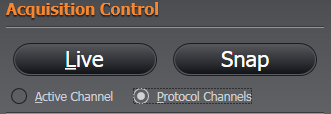
- Snap again and you will see the snap has been taken for both channels.