Protocol Manager Tab
Protocol Manager enables you to create, modify and manage protocols.
Overview
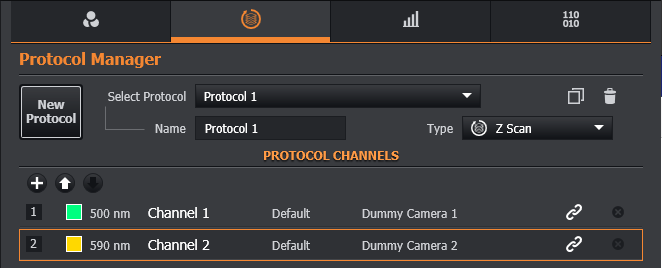
New protocol: Create a new protocol.
Select Protocol: Select an existing protocol that has been created previously.
Name: Displays the name of the current protocol. When creating a new protocol the default name can be changed as required.
Type: The current protocol type from one of the following:
- Time Series
- Z Scan
- Multi-position
- Multi-position (No Z)
- Finite Burst
The available Protocol Settings are dependent on the type of protocol.
Use the Copy and Delete functions to copy the existing protocol, or delete if required.
Protocol Channels
- Use the
 add button to add an additional channel to the protocol. The available channels will be displayed.
add button to add an additional channel to the protocol. The available channels will be displayed. - Use The Manage Channels option to navigate to the Channel Manager tab to view or configure channels.
- Use the move up and move down buttons to change the order of the channels.
- Use Link to link a channel with another channel.
- Use
 delete to delete a selected channel.
delete to delete a selected channel.
Protocol Settings
This section describes the various protocol settings within Fusion.
Time Series
Define a simple time series with options to control the interval, frequency, number of repeats and duration.
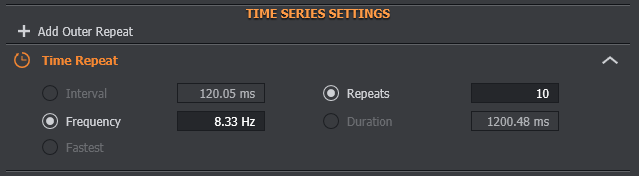
Z Scan
You can define the scan depth using the sliders or by inputting a specified range. Set the Z Scan acquisition order and the Scan Mode (Start/End or Centre/Size). Use of Piezo for Z control can be toggled along the top.
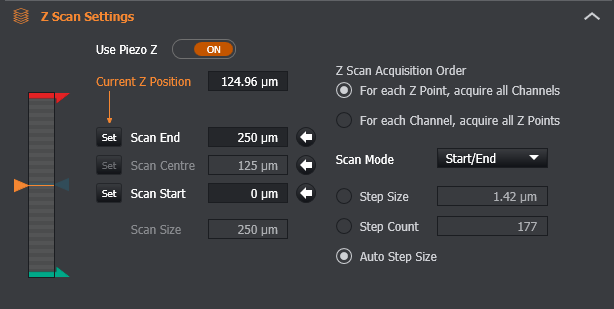
Multi-Position Settings
Multiple positions to scan are added by clicking on the + icon.
Positions can be re-ordered for protocol execution or reviewed before the acquisition.
Quick automatic calculation of the fastest path through selected fields available by pressing 'Optimise Path'.
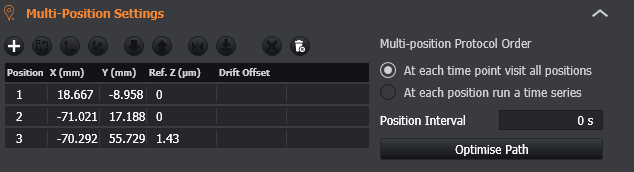
If montage is enabled (see below), the protocol will run the specified montage at each position.
Finite Burst
Run as fast as possible for the defined number of repeats or duration. In this mode, it is recommended to enable the camera's Overlap feature for maximum speed. This is the only Protocol mode that supports this feature.
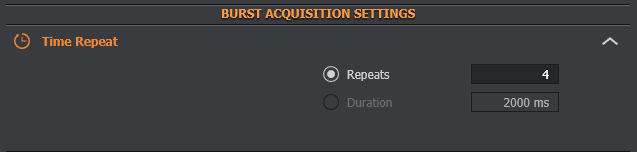
Montage
Images are acquired so that they overlap slightly, allowing a montage of the image to be created from a series of smaller images. This can be useful for capturing high resolution images of samples that are larger than the field of view.
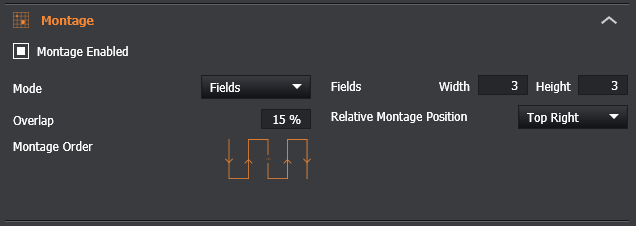
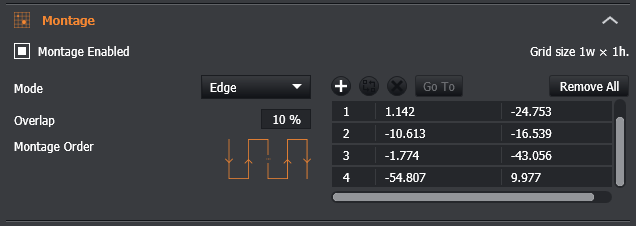
Mode - Specifies the type of montage; choosing between either Fields or Edge montage mode.
Fields - When in Fields montage mode, this defines the size of the montage as a number of overlapping fields.
Overlap - Defines the amount each subsequent field overlaps with its neighbours. Default = 10%
Relative Montage Position - The position of the montage relative to the current position. For example, when going Live, the sample can be seen and the current location will be taken as the centre of the montage in the screen above.
Montage Order - this is simply to show the order in which the images are acquired. Note - the image axes in Fusion and Imaris originate from the lower left corner. As a result, when opened in other software, the montage order may be different to that shown here. See also Image Tools for a description of this.
Images acquired using Quick Montage can be stitched together in a variety of 3rd party software - for example, XUVTools, TeraStitcher and FIJI's Grid/Collection stitching plugin. Please refer to those software packages for instructions on how to combine the images into a complete montage.
Drift Stabilisation Settings
This feature is dependent on the microscope hardware; see the Drift Stabilisation section further information.
Apply Multifield Refocus - When enabled, drift stabilisation will refocus at each field using the last known hold position recorded for that field. This option has no effect on non multi-field protocol types.
Enable Drift When Recording Field - When enabled drift stabilisation will enable when recording a field position in the multi-field table to ensure a valid offset is stored.
Auto Move Dichroic - When enabled drift stabilisation will temporarily remove the dichroic mirror from the light path. This is best used for channel exposures greater than 700nm.
Device Settings
Drift Stabilisation Active - Toggles the enabled status of Drift Stabilisation on the device.
Drift Stabilisation Mirror Inserted - Toggle the position of the Dichroic mirror on supported devices.
Drift Stabilisation Offset - Adjust the Drift Stabilisation offset
Drift Stabilisation Status - Indicates the current state of Drift Stabilisation on the device.

Triggering Settings
This feature is dependent on having a triggerable device connected (either a MicroPoint, Mosaic or Spare Triggerable device). Note: Some triggerable devices will require a BOB to be connected in order to be triggered.
Trigger Enabled- Toggles if the trigger is active in the protocol.
Description- Helps to identify trigger when manually triggering.
Trigger Point- Select the point of the protocol at which the trigger will fire. Current supported modes are
- Manual Trigger - Does not fire during the protocol unless manually triggers (see Remote Panel).
- Time Point - Triggers at the start of the defined time point.

Time Point Settings
Time point - The first time point at which the trigger will fire.
Repeat - This is to define how frequently the trigger should be fired after the first point. A value of zero will result in the trigger only firing at the first time point.

Manual Trigger Settings
Skip to next time point - Starts the next time point in the currently running protocol when the trigger event completes. All remaining frames in the current time point will remain blank.
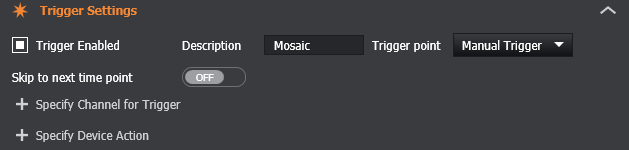
Trigger Channel Settings
To add one or more photostimulation channels to the trigger click "Specify Channels for Trigger". This will then present all channels with a photostimulation imagining mode that have been created.
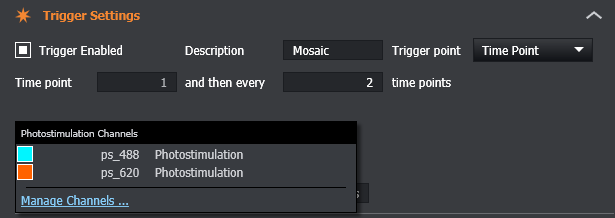
Device Actions
To add a device action to perform at the trigger point click "Specify Device Action". This will then present any connected devices that can be triggered for selection.

Once a device is selected the user will be given some general controls for all trigger devices and some custom controls specific to the type of trigger device selected. The general controls are defined below.
General Controls
Device- Defines the device to be triggered.
Remove Device Action - Removes the device action from the trigger point allowing the user to add a different device action.
For custom control please refer to the device pages below.
- Manual Micropoint - No custom controls
- Protocol Manager Tab
Post Trigger Delay
To add a delay that will occur after the trigger has fired type in the time (in seconds) you'd like it to delay. A value of zero seconds will mean there will be no delay.
Image Processing Options

If the optional Deconvolution module is present, the deconvolution option enables GPU-based deconvolution to take place during the Protocol intervals. This can often result in both the original and deconvolved data being ready at the end of the Protocol. See the Image Processing section for more details of Fusion's GPU deconvolution module.
If the optional Stitching module is present, the stitching option enables a montage acquisition to be stitched into a single image. Both the raw tiles and stitched output will be generated and written to disk.
Protocol Options
Set the loop repeats, intervals and if the protocol is to run continuously in a loop.
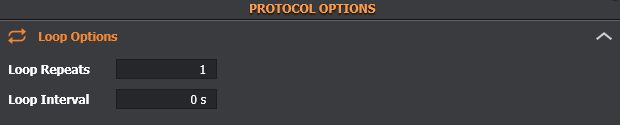
Protocol Import / Export

Import from Current Image: Imports the protocol that has been used for the current open image. This is useful to reproduce an acquisition. If the channels required for the protocol already exist an option will be given to overwrite the existing channels, otherwise the channels will also be imported.
Import: Import a protocol from file.
Export: Exports the protocol to file.