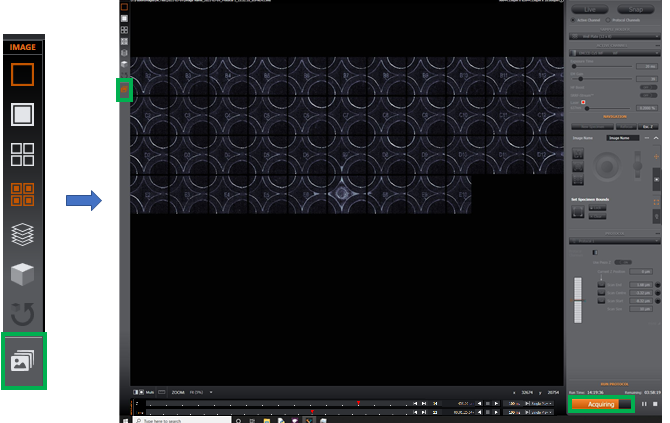Image Tools
Image Tools
Image Zoom Controls
The Image Zoom controls are located at the bottom of the main image viewing window.

Channel visibility Control the visibility of the currently selected channel. Right click the box (in this example the channel is displayed in yellow) to bring up the Look Up Table (LUT) for the channel.
Multi. Select to display a single channel, or select Multi to display multiple channels (where available).
Scale Bar Displays the scale bar on top of the current on-screen image in any 2D mode.
Zoom. Set the zoom level for the current on-screen image. At 100% zoom, 1 image voxel is equivalent to 1 on-screen pixel.
Pos. Hover the mouse pointer over a point of interest and the x and y co-ordinates are displayed (in this example 401, 132). Adjacent to this the pixel intensity is displayed in brackets (in this example, 104). This value is always the true pixel intensity as captured by the camera. It is unaffected by mapping. It may not be available in all views - for example, 3D view modes. Note - the image axes origin in Fusion are the bottom left corner. This is the same for Imaris. Other image programs may have their origin as the top left corner.
x & y Displayed the dimensions of the current on-screen image. In this example 512 x 512.
For further information refer to the section Image Visualisation.