Adding an Overlay
Overlays can be added to highlight and help compare objects or areas. An overview of overlays is shown in the section Drawing and Mapping Tools.
To set an overlay:
Select the default overlay tag classification by right-clicking the default tag menu item or left-clicking the small white triangle at the bottom right of the icon. In this example, "Analysis".
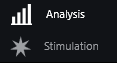
Select an overlay type from the overlay menu by right-clicking the icon or left-clicking the small white triangle at the bottom right of the icon. In this example, the "Line Tool".
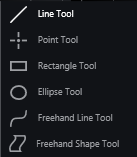
Use the mouse to position the overlay in the required position.
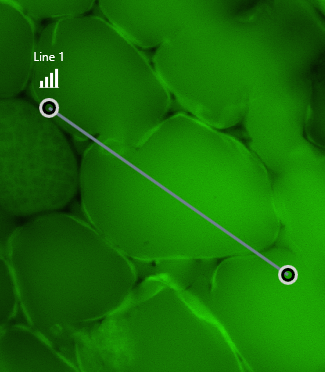
There are also a number of shortcuts that can be used:
Shortcut | Function |
|---|---|
Ctrl-A | Select All |
Ctrl-C | Copy selected overlays |
Ctrl + left mouse click | Individual select |
Delete | Delete selected overlays |
To view a video tutorial on this topic, please click Adding an Overlay.mp4.