Licensing
Licensing Window
The licensing window will appear on the initial run of Fusion. Once Fusion has been licensed the window can be accessed from the preferences.
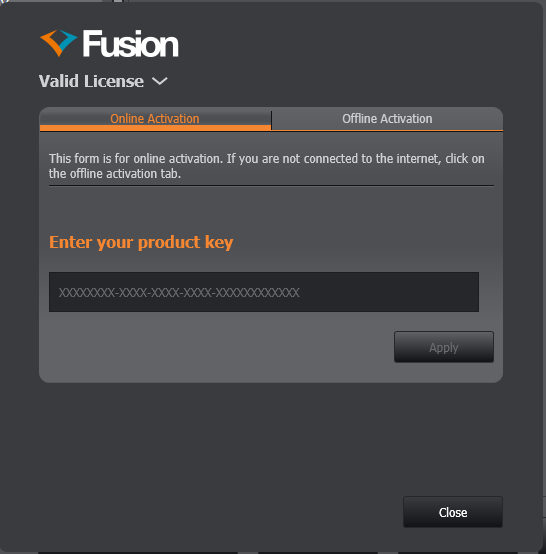
To see the currently installed license, click on the drop-down arrow. This will provide the following information on which features are available:
Whether or not the feature is currently valid.
The type of the feature (i.e. perpetual / Trial)
How many days the license will last once used for the first time.
The specific date it will end on, if it has already started or is an expiration type license.
If the license has already expired.
On rollover:
What versions the feature is limited to, if any.
What other information relates to the license (i.e. camera serial number for SRRF licensing).
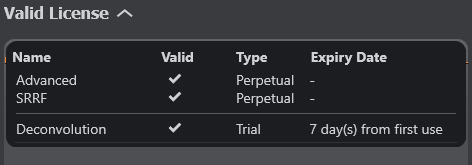
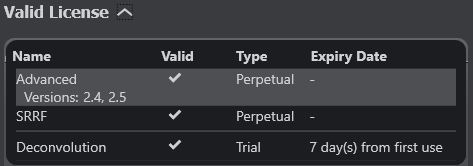
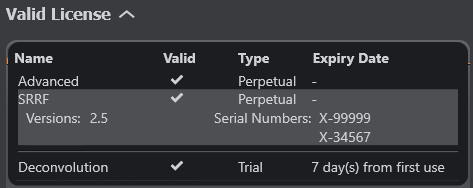
Activation
When first running Fusion you will be asked to activate your license. To do this you’ll need your product key which was provided along with your purchase (if you don't possess a product key please contact Support)
If the computer has an internet connection then follow the steps for ONLINE activation, otherwise follow the steps for OFFLINE.
License Updates
Fusion will check for pending updates upon startup. If an update has been applied, a notification will be created to inform you that your license has been changed.
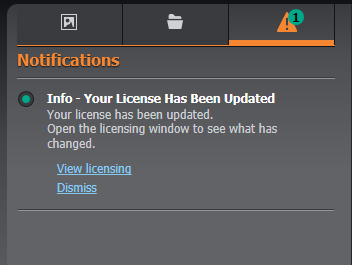
Automatic updates will only work if the machine in question has internet access, otherwise you will need to manually apply a license update file via the offline activation tab.
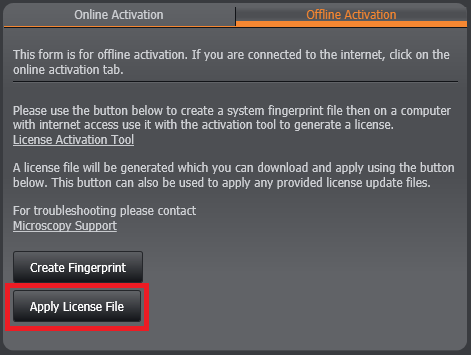
For Pre version 2.5 licensing see Pre 2.5 Licensing .