Licensing - Offline Activation
Offline activation can be achieved by following the steps below:
On the offline machine, click on 'Create Fingerprint' from the Offline Activation tab; you will be asked to save a fingerprint of the system to a file with the extension .c2v.
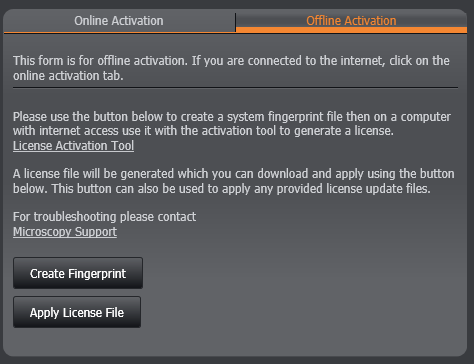
Locate the license activation tool.
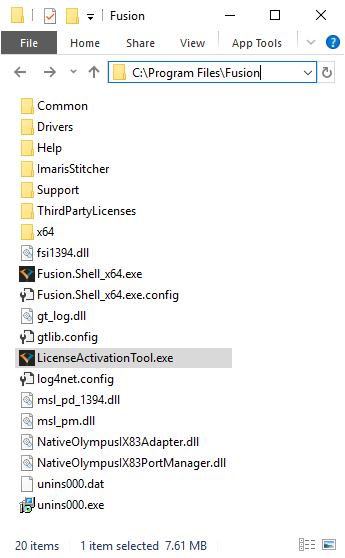
Move the fingerprint file and activation tool to a computer with internet access.
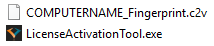
Run the activation tool on the computer with internet access.
Locate the fingerprint file you generated (If you ran the activation tool in the same folder as the fingerprint file, it will be selected automatically).
Enter your product key in the text box. Choose the output for the license file (The folder containing the fingerprint is automatically selected).
Click the 'Apply' button and the license file will be created at the path specified in Step 3 with the extension .v2c.
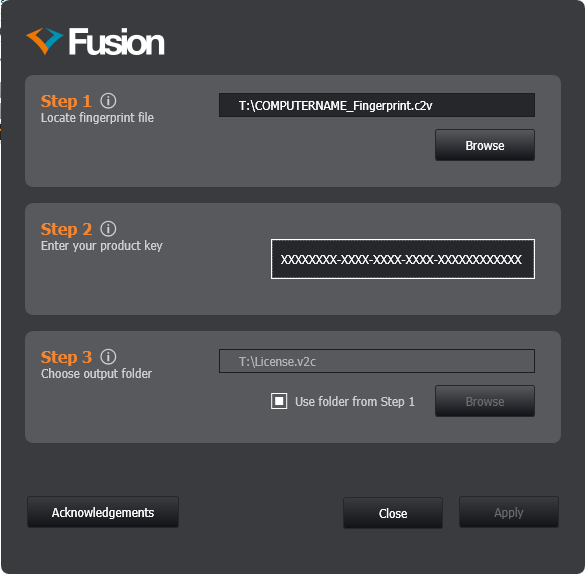
Move the license file (.v2c) to the computer with Fusion installed (where you generated the fingerprint).
On the offline activation form click the 'Apply License File' button and locate the license file (.v2c).
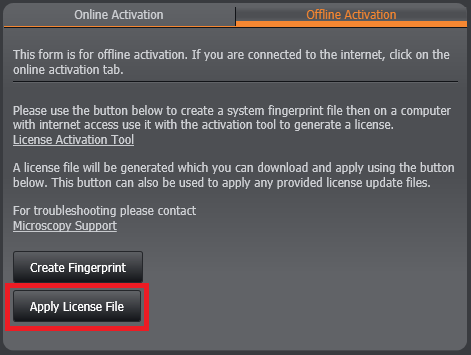
Your copy of Fusion should now be licensed and ready for use.