Region Intensity Histogram
This topic shows how to view a region intensity histogram and export the data.
To view a region intensity histogram:
- Set an overlay (shape e.g. rectangle or ellipse) over an area of interest.
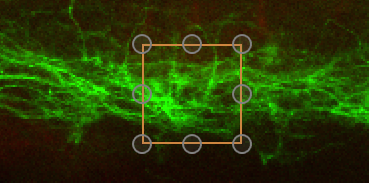
- Navigate to the Analysis panel.
- Select Show Region Intensity Histogram.
- The Region Intensity Histogram is automatically displayed.
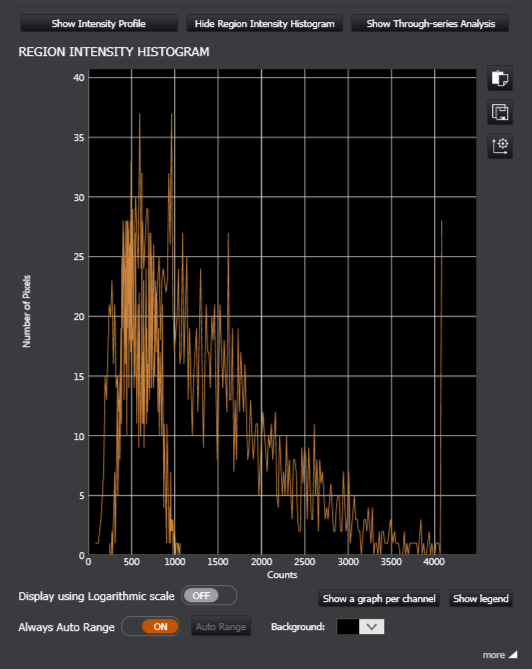
Above: Region Intensity Histogram for the selected overlay area.
To view the data as a table with statistics, click the more button (bottom right).
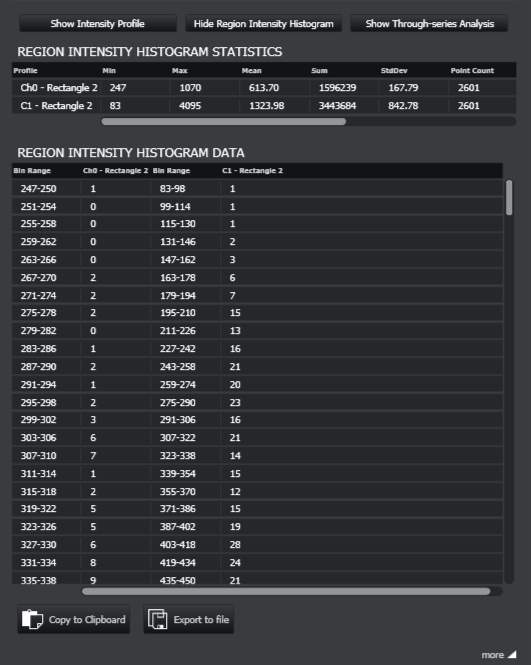
Viewing Options
You can modify the overlay and the data will automatically update to reflect the changes. There are a number of options for viewing the image data. You can change how the data is displayed in the following ways:
| Display using Logarithmic scale | View the histogram using a log scale. |
| Show a graph per channel | This shows a separate graph for each channel used in the image. |
| Show legend | This shows a legend beside the graph(s) for each channel. |
| Always Auto Range | Automatically scales the graph based on the data. When this is disabled you can use the mouse buttons to pan and zoom the scale and the graph plot. Auto Range can also be used in manual display mode to do a single-shot scale to fit data. |
| Background | Change the background colour for the graph from the palette and advanced colour options. |
| Adjust Graph Axes | This button enables min and max values for the X and Y axes to be entered. |
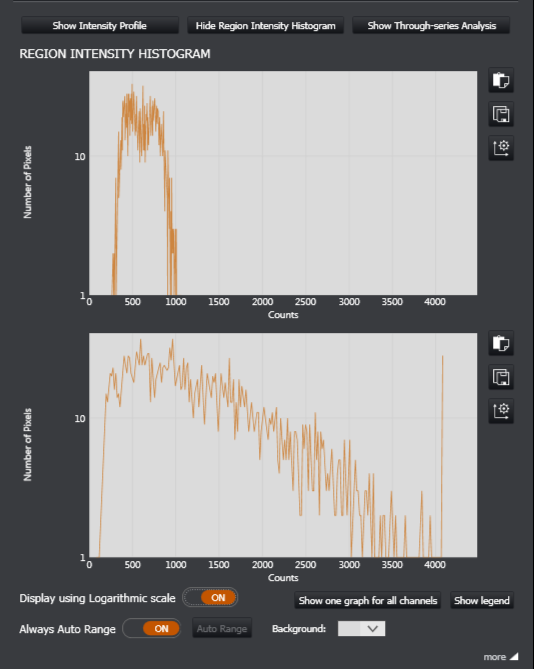
Above: Alternative view of the Region Intensity Histogram (with Logarithmic scale, separate graph for each channel and different background colour)
Exporting the Graph and Data
There are two options for exporting the graph from the Region Intensity Histogram. With the graph displayed the export buttons are located to the top right:
| Export graph view to clipboard | Useful for pasting the graph into another document. |
| Export graph view to an image file | For saving the graph as an image file (jpg, png or bmp formats). |
To export the data, click the more button to view the data as a table.
| Copy to clipboard | Useful for pasting the data (and image metadata) into an other document e.g. Excel document |
| Export to file | For saving the data as a .csv file for use in other applications |