Z Scan
Take caution to ensure that the motorised stage will not collide into the microscope objective when navigating using software control.
Enable the Z Scan settings element in the protocol panel and expanding it to bring up the Z Scan Settings
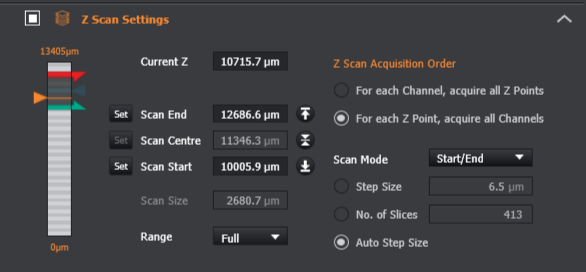
The slider on the left hand side represents the range of movement for the Z stage. The maximum and minimum values are displayed above and below the slider.
Current Z: This is the current Z position of the system, you can manually type a value in this textbox or use the orange arrow on the left of the slider to click and drag to move the Z stage.
The Start, End and Centre are used to define the bounds of your Z protocol, see the relevant sections below for more info.
Range: The full range of movement for your device is quite large so the Range option can be used to limit how much of the stage is represented in the Z slider. Using the Range dropdown you can limit the slider to 2mm, 1mm, 500um or 100um. Selecting one of these options will update the slider to display this range, with the current Z position becoming the centre of the range.
Example: In this example, our current position is 12000um and we are going to select a range of 500um. You will then see that the slider bar has updated and is now representing values from 11750um - 12250um, this makes the start/end/centre sliders much more useful as we can click and drag them to tweak the values if necessary.
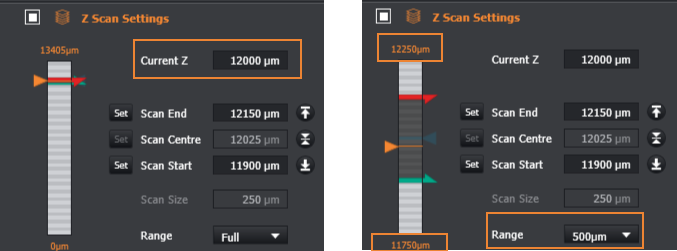
If you set the start or end to a value that is outside the current range, Fusion will automatically adjust the range to accommodate the new values.
Scan Modes
Start/End Scan Mode
Define the Z scan by setting the start and end positions of the scan separately.
- Select the Scan Mode - Start/End
- Find the start of your sample and set scan start
- Find the end of your sample and set scan end
Centre/Size Scan Mode
Define the Z scan by defining the size of the scan. Define the centre of the acquisition first then by adjusting either start or end markers an overall scan size is defined.
- Select the Scan Mode - Centre/Size
- Locate the centre of your sample using the current position slider
- Adjust the sample size using either the start or end sliders.

A video guide can be seen here: Image acquisition: Acquire a Z stack
For combining with Time Series, a video guide can be seen here: Image acquisition: combine Time-Series with Z-scan