Navigation
Available Options:
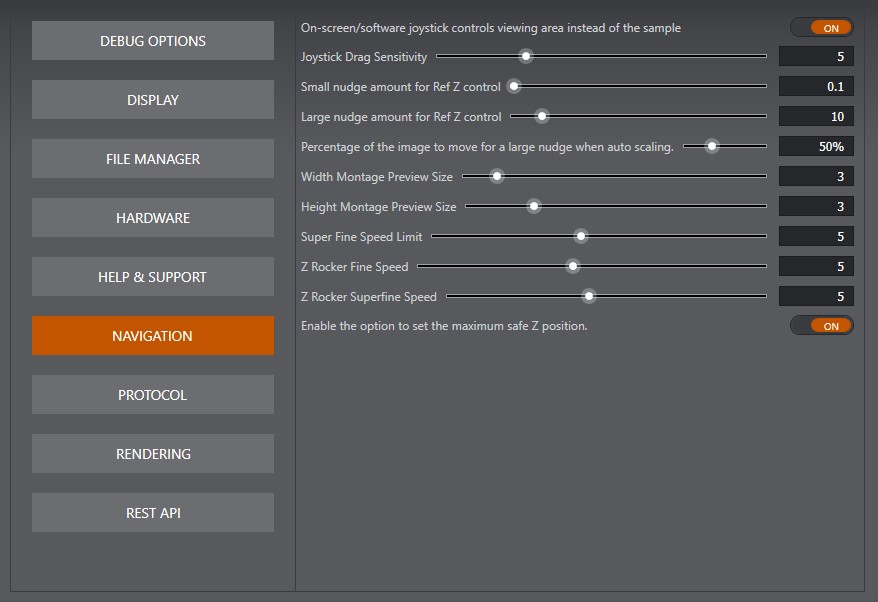
Joystick Controls Viewing Area Instead Of Sample
By default, the joystick moves the stage/sample in the specified direction. Selecting this option will reverse the joystick, so that you can think of it as moving the viewing area around the stage.
Default: Off
Joystick Drag Sensitivity
Set the sensitivity of mouse drag on the XY joystick. This is on a scale 1-16 (highest).
Default: 5
Small nudge amount for Ref Z control
Set the sensitivity of the small nudge amount for the ref Z control. This is on a scale 1-10 (highest).
Default: 1
Large nudge amount for Ref Z control
Set the sensitivity of the large nudge amount for the ref Z control. This is on a scale 10-100 (highest).
Default: 10
Percentage of the image to move for a large nudge when auto scaling
When using Fine XY movement, this value determines how much of the current image should be scrolled when using the large nudge button. A small nudge will be 1/5th of this value.
Default value: 50 %
Width Montage Preview Size
Default number of tiles in Width when using Width x Height preview montage.
Height Montage Preview Size
Default number of tiles in Height when using Width x Height preview montage.
Sensitivity of the Ref Z control
Set the sensitivity of the handle on the ref Z control. This is on a scale 1-40 (highest).
Default: 20
Super Fine Speed Limit
The speed at which the stage moves in XY when using Superfine navigation. Larger values will result in quicker movement.
Default: 5
Z Rocker Fine Speed
The speed at which the stage moves in Z when using Fine navigation. Larger values will result in quicker movement.
Default: 5
Z Rocker Superfine Speed Limit
The speed at which the stage moves in Z when using Superfine navigation. Larger values will result in quicker movement.
Default: 5
Enable the option to set the maximum stage Z position
When enabled, you will be able to specify the maximum position the stage can move in the Z axis.
Default: On
Note that some changes made in preferences will not take effect until the application has been restarted.
For further information on how to use the navigation functions, please refer to the section Specimen Navigation.