Multi-User
Fusion uses the Windows user accounts to determine which user is currently logged in.
To change user, close Fusion and log in to Windows as a different user.
In the Documents library, the following directories may be present:
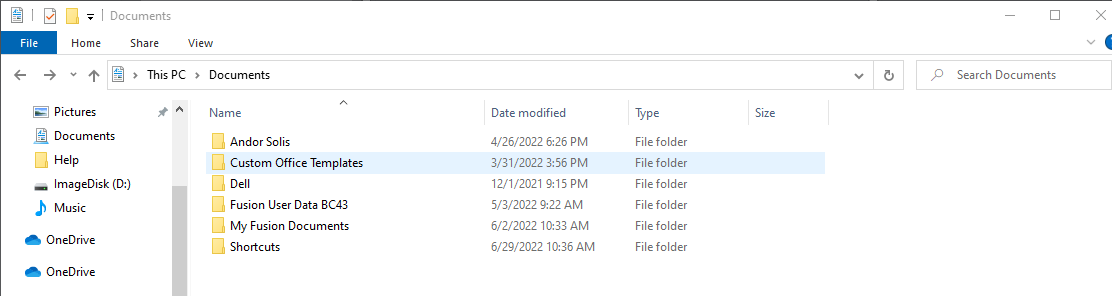
Fusion User Data BC43 - this folder is located in the Windows user's documents - C:\Users\username123\Documents\ - and stores all of the Preferences, Channels, Protocols etc. for that user. This will automatically generate for each user that opens the Fusion Benchtop software.
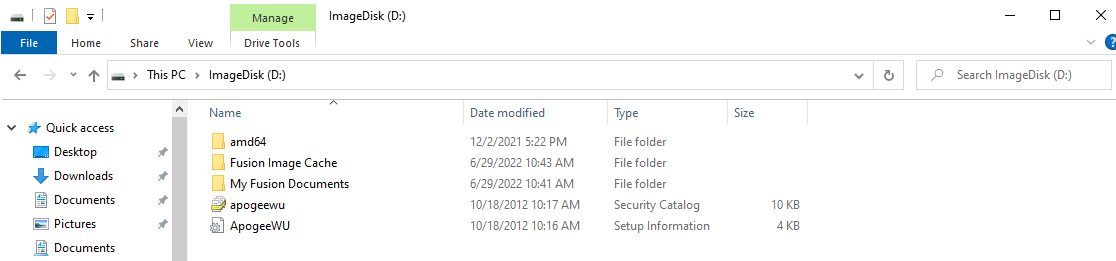
My Fusion Documents - this folder is created when Fusion is first installed. There are two locations for this folder. It is the default location for the Root folder for Fusion to acquire data. For BC43 Fusion Benchtop the My Fusion Documents Folder is stored on the ImageDisk(D:) drive but can be changed to suit each user- see Preferences, File Manager.
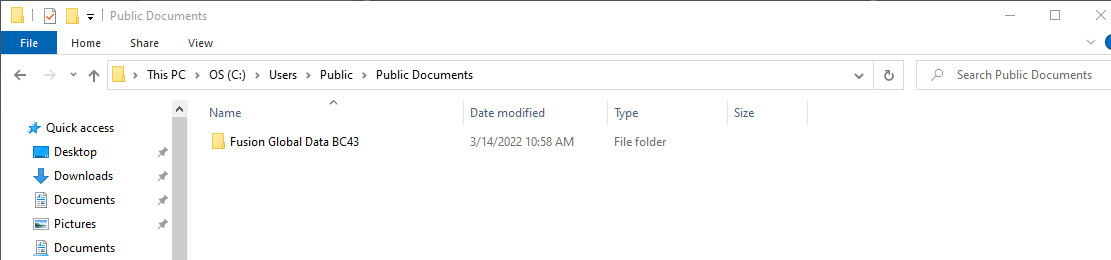
Fusion Global Data BC43 - this folder is located in a folder accessible to all users - C:\Users\Public\Documents\ - and stores settings that apply to all users, such as hardware configurations.
Creating a new User
Depending on whether your Fusion system is on a domain network or not, you may need to have your local IT department create domain users.
If your Fusion system is not on a domain, you may be able to create local Windows User Accounts. This is generally done through either Control Panel, User Accounts or through Computer Management, System Tools, Local Users and Groups. Please refer to Windows help for further steps.
When starting Fusion for the first time, or as a new user, it is strongly recommended to ensure the Preferencesare correct, since these are user-specific.
For example, the most important Preferences for performance are:
Root Folder - see File Manager
Temporary Cache Folder - see File Manager
Image System RAM Limit - see File Manager
Texture Memory Limit - see Rendering
![]() When creating a new user, the 3D Connexion Joystick will need to be configured for use, per each user. Please contact your local Andor support to assist.
When creating a new user, the 3D Connexion Joystick will need to be configured for use, per each user. Please contact your local Andor support to assist.
Importing Imaging Modes, Channels and Protocols
When starting Fusion as a new user, there will be no Imaging Modes, Channels or Protocols. If you wish to import from another user's Protocol or image, you can do so using the Import function. Unless the user has exported their Protocol to another directory first, their Protocols will be located in their C:\Users\username\Documents\Fusion User Data directory, as described above.
See the Protocol Manager and Protocol File Optionsfor more information.