Rendering
Available Options:
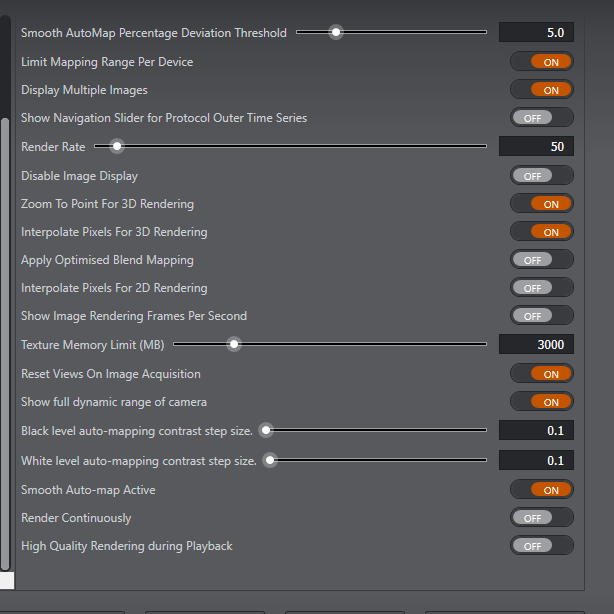
Smooth AutoMap Percentage Deviation Threshold
Adjust the smooth AutoMap percentage deviation threshold. This can be changed between 0.1-25%.
Default: 5.0
Limit Mapping Range Per Device
Due to the fact that different cameras may have different noise floors and dynamic range, this setting will limit the mapping range differently for each device.
This setting shall only be enabled when the 'Apply Optimised Blend Mapping' setting is set to Off.
Default: On
Display Multiple Images
Toggles the Display multiple Images from the drawing tools on or off.
Default: On
Show Navigation Slider for Protocol Outer Time Series
Shows the navigation Slider for Protocol Outer Time Series
Default: Off
Show image rendering frames per second
Show the refresh/render rate of the image display.
Default: Off
Render Rate
Set the rate at which rendering will be performed in frames per second (from 1-1000).
Default: 50
Disable Image Display
Switch rendering on or off.
Default: Off
Zoom to point for 3D rendering
For 3D modes, the zoom will be rendered around the current position of the mouse pointer. When switched off, the centre point of the screen will be used.
Default: On
Interpolate pixels for 3D rendering
When the display zoom is set greater than 100%, interpolation (not voxel replication) is used to give a smooth rendered image in 3D. This does not alter the image data, only how the image data is displayed on-screen.
Default: On
Apply Optimised Blend Mapping
This setting calculates an optimised mapping range based on the data values of the current image.
Default: Off
Interpolate pixels for 2D rendering
When the display zoom is set greater than 100%, interpolation (not voxel replication) is used to give a smooth rendered image in 2D mode. This does not alter the image data, only how the image data is displayed on-screen.
Default: Off
Show Image Rendering Frames Per Second
Shows the image rendering/refresh rate per second of the display
Default: Off
Texture Memory Limit (MB)
Set the amount of graphics card memory used for image rendering.
If one graphics card is present, this should be set to 40% of its total memory. For example, on a system with a single nVidia Quadro with 4 GB memory, this should be set to around 1638 MB.
If two graphics cards are used, this should be set to 75% of the display card's total memory. For example, if a secondary card is present for display (typically an nVidia P4000 with 8 GB memory), this should be set to around 6000.
If you wish to use Imaris at the same time as Fusion, this memory will be shared, and the memory allocation for Fusion should therefore be the same as if only one card was present - i.e. 40% of the display card's memory).
The display card can be identified in the PC because it will be the only graphics card connected to the monitor.
Default: 6400
Reset Views on Image Acquisition
Reset the view each time a new image is acquired- this will return any zoom, pan or rotate settings to the default view.
Default: Off
Show full Dynamic range of camera
Shows the full dynamic range of the camera.
Default: On
Black level auto-mapping contrast step size
Users can set the step size for auto-map contrast black level adjustment. Range 0.1 - 5.
Default: 0.1
White level auto-mapping contrast step size
Users can set the step size for auto-map contrast black level adjustment. Range 0.1 - 5.
Default: 0.1
Smooth Auto-map Active
This allows the display mapping to only be adjusted when a change is signification. This reduces the flickers due to small variation in image intensity.
Default: On
Render Continuously
Continuously refresh/render the image display even when the view does not change.
On When this option is enabled, rendering will be refreshed so that any rendering artefacts will be corrected in subsequent renders. However this will consume more system resources.
Off When this option is turned off, the display will only update when there are changes to the current view.
Default: Off
High Quality Rendering during Playback
When animating through a data set, wait for the highest resolution image data to be loaded before rendering. This results in slower rendering.
Default: Off
Note that some changes made in preferences will not take effect until the application has been restarted.
Changes to rendering settings may affect system performance. If this occurs return settings to the default values.